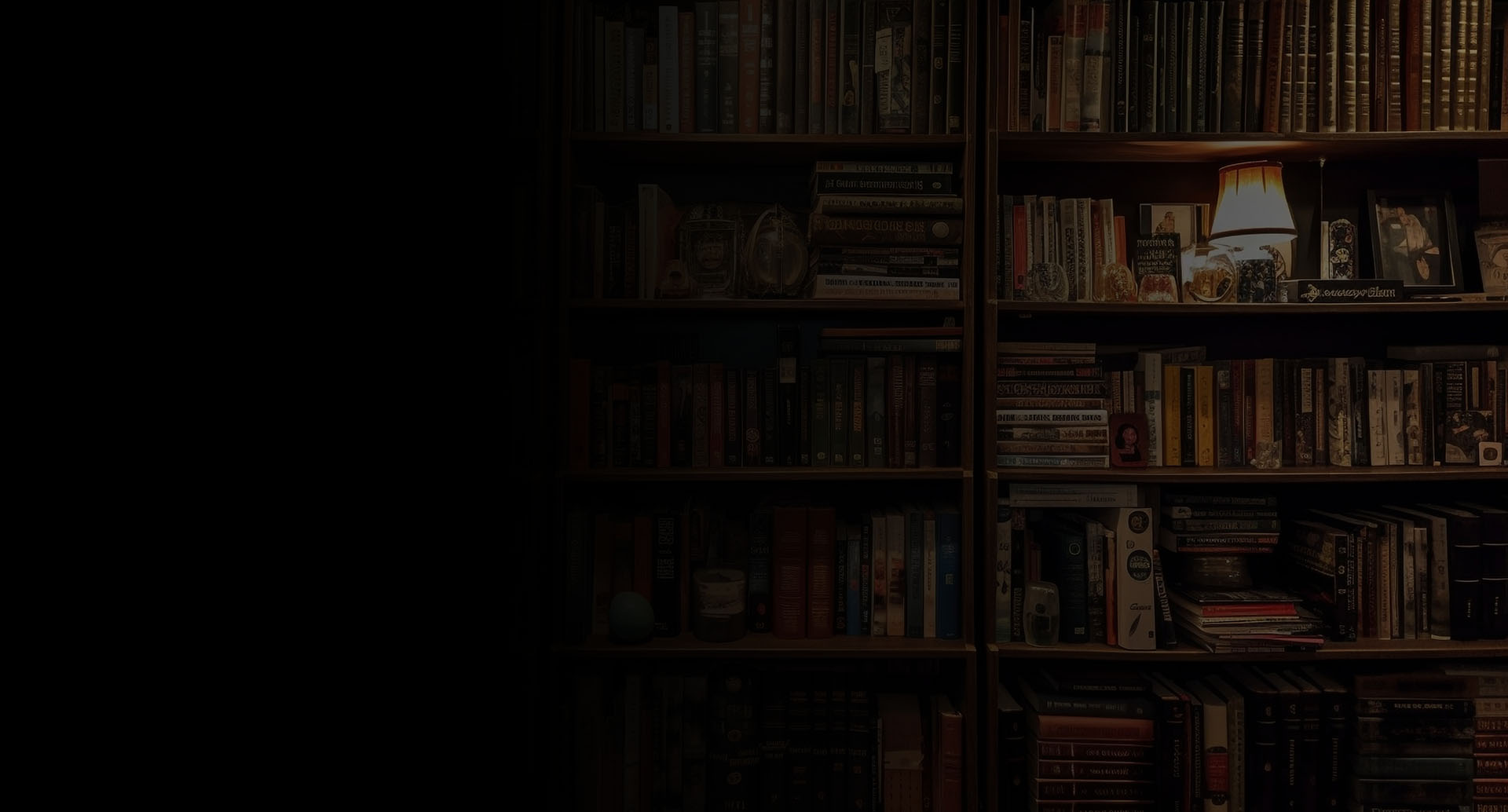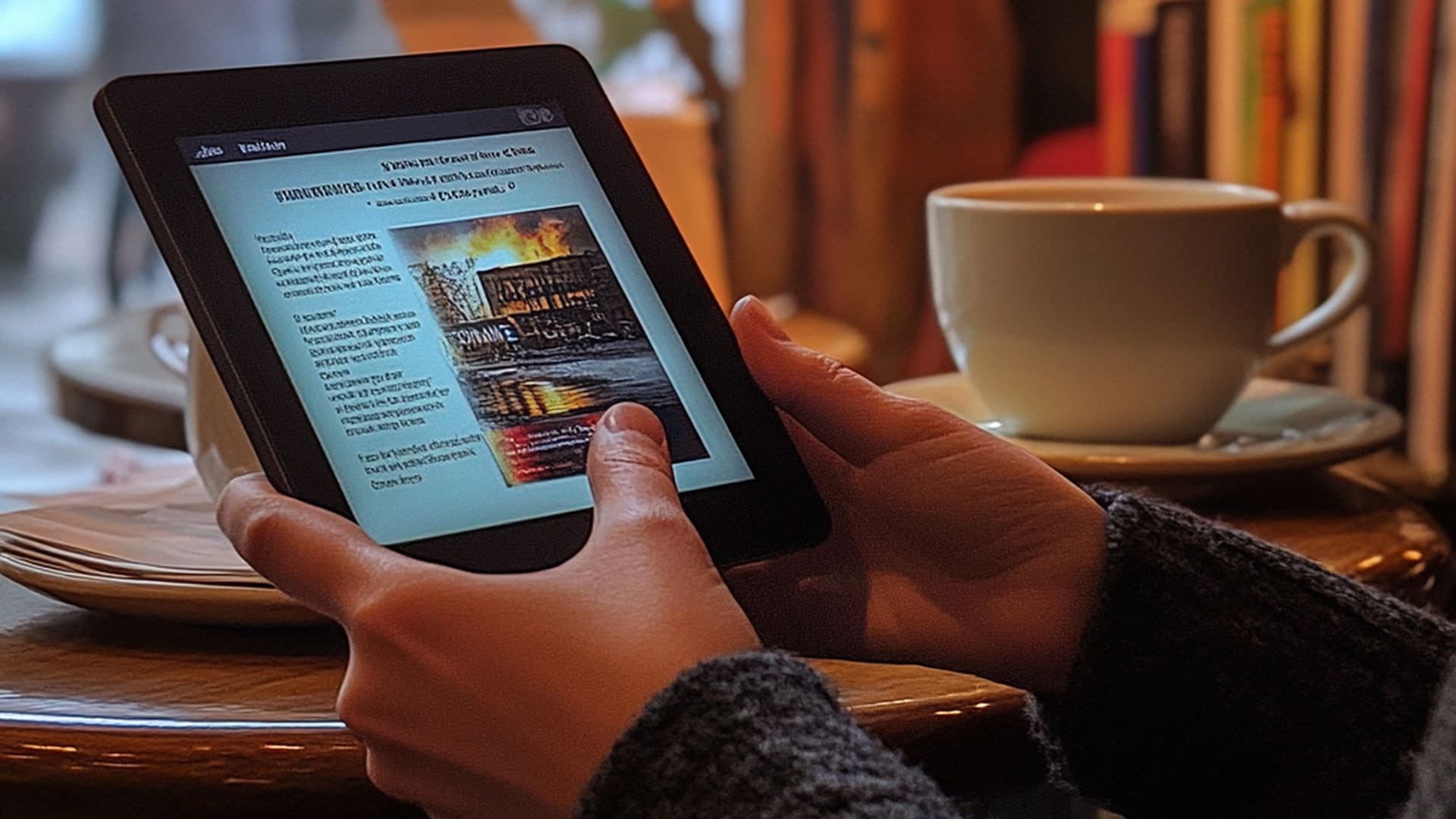
You’ve been there. You’re deep into a Kindle book, maybe it’s a textbook for class, a recipe collection, or a business manual and you realize: I need this on paper. Maybe you learn better with a physical copy. Maybe you want to highlight, scribble notes in the margins, or share pages with a colleague. So you start searching for a way to print it, only to hit a wall.
Amazon doesn’t make it easy. There’s no “Print” button. No simple export option. Just a lot of confusion and workarounds that may or may not work. Some people give up. Others waste hours trying random tricks, only to end up with blurry screenshots or jumbled text.
But here’s the truth: You can print from Kindle if you know the right steps.
This guide isn’t about breaking Amazon’s rules or pirating books. It’s about legal, practical ways to get the pages you need onto paper without the frustration. We’ll cover:
- Why Amazon restricts printing (and how to work within their rules).
- Four real-world methods to print from Kindle, depending on your needs.
- Common pitfalls that waste time (and how to avoid them).
- When to call in the pros for high-quality prints.
By the end, you’ll know exactly how to print from Kindle the smart way, whether it’s a single page or a whole chapter.
Why Can’t You Just Hit “Print” on a Kindle Book?
Before diving into solutions, it’s worth understanding why Amazon doesn’t make printing straightforward.
1. Copyright Protection
Publishers and authors don’t want their books printed and shared freely. If everyone could print Kindle books at will, it would cut into sales and violate copyright laws. Amazon’s system is designed to protect intellectual property, which is why printing isn’t as simple as clicking a button.
2. Kindle’s Digital-First Design
Kindle books are optimized for screens, not paper. Amazon’s business model revolves around keeping users in their digital ecosystem—reading on devices, not printing. That’s why features like printing are limited or hidden.
3. Limited Personal Use Options
While Amazon does allow some printing, it’s not as direct as printing a Word document. Users have to navigate workarounds to get a physical copy, if the book allows it at all.
The good news? There are ways to print what you need, legally and efficiently, if you know where to look.
How to Print from Kindle: 4 Practical Methods
Not every Kindle book can be printed, but many can—if you use the right approach. Below are four real-world methods that work, depending on what you need to print.
Method 1: Print from the Kindle App (Best for Short Sections)
Best for: Printing a few pages, highlights, or notes (not entire books).
How It Works:
- Open the Kindle app on your computer or tablet (not the e-reader itself).
- Navigate to the section you want to print.
- Take a screenshot of the page:
- Windows: Press Win + Shift + S to snip the section.
- Mac: Press Cmd + Shift + 4 and drag to select the area.
- Paste the screenshot into a Word document or Google Docs.
- Adjust the size and formatting so it looks clean.
- Print the document as you normally would.
Pros:
- Fast and simple for small sections.
- No extra tools or software needed.
Cons:
- Lower quality (screenshots can look pixelated).
- Time-consuming if you need multiple pages.
A college student needed to print key diagrams and quotes from a Kindle textbook for an exam. Instead of retyping everything, they used screenshots + Word to create a clean, printed study guide in under 15 minutes.
Method 2: Use Amazon’s Print Replica Books (Best for Full Books)
Best for: Printing entire books that are Print Replica-enabled.
What’s a Print Replica Book?
Some Kindle books usually textbooks, manuals, or technical guides are labeled “Print Replica.” These are designed to match the physical book’s layout, and Amazon allows printing for them.
How It Works:
- Go to Amazon’s Kindle Store and search for your book.
- Look for the “Print Replica” label under the title.
- Buy or borrow the book (if available).
- Open it in the Kindle app on your computer.
- Go to File > Print (or press Ctrl + P).
- Select the pages or chapters you need and print.
Pros:
- High-quality prints (just like the real book).
- Fully legal and approved by Amazon.
Cons:
- Not all books have a Print Replica version.
- Can be pricey (sometimes as expensive as the physical book).
A small business owner needed to print a marketing strategy guide from Kindle for a team workshop. They found the Print Replica version, printed the key chapters, and saved $60 compared to buying physical copies for everyone.
Method 3: Copy and Paste into Word (Best for Notes & Excerpts)
Best for: Printing quotes, notes, or short sections of text.
How It Works:
- Open the Kindle book in the Kindle app on your computer.
- Highlight the text you want to print.
- Copy (Ctrl + C) and paste (Ctrl + V) into Microsoft Word or Google Docs.
- Adjust the font, spacing, and margins for readability.
- Print the document.
Pros:
- Clean, editable text (no blurry screenshots).
- Works for any Kindle book (no Print Replica needed).
Cons:
- Formatting can get messy (some books have odd spacing).
- Time-consuming for long sections.
A researcher needed to print key arguments from a Kindle book for a paper. Instead of retyping, they copied and pasted into Word, formatted it in 10 minutes, and printed a polished document for their notes.
Method 4: Convert to PDF (Advanced Method for Long Sections)
Best for: Printing long sections or multiple chapters (if allowed by copyright).
How It Works:
- Open the Kindle book in the Kindle for PC/Mac app.
- Use a screen capture tool (like Snagit or Windows Snipping Tool) to save pages as images.
- Use a PDF converter (like Adobe Acrobat or Smallpdf) to combine the images into a PDF.
- Print the PDF.
Important Note:
- This method may violate copyright if used for full books.
- Only use it for personal, fair-use purposes (e.g., printing a few chapters for study).
Pros:
- Works for books without Print Replica.
- Better quality than screenshots.
Cons:
- Risk of copyright issues (use carefully).
- Requires extra software.
A lawyer needed to print a section of a legal reference book from Kindle for a case. They used a PDF converter, printed the relevant pages, and avoided buying a $200 hardcover book.
When to Call in the Pros
Sometimes, DIY printing isn’t enough. If you need:
- High-quality prints for a book, manual, or report.
- Bulk printing for a team, class, or event.
- Expert formatting to avoid errors and wasted paper.
Contact Fleck Publisher for professional book printing services. We help readers, businesses, and educators turn digital content into polished, printed materials—fast, affordable, and hassle-free.
Bonus Tips: Print from Kindle Like a Pro
1. Print Only What You Need
Instead of printing whole chapters, use Kindle’s highlight feature to mark key sections, then print only those.
2. Use “Send to Kindle” for Better Formatting
If you email a document to your Kindle email, Amazon converts it into a clean format. You can then print from the app.
3. Adjust Margins to Save Paper
In Word or Google Docs, set narrow margins to fit more text per page.
4. Print in Grayscale to Save Ink
If color isn’t necessary, switch to black-and-white printing to cut costs.
5. Check for Free Samples
Some Kindle books offer free previews. If you only need a few pages, print the sample instead of buying.
Final Thoughts!
Print Smart, Not Hard
Printing from Kindle doesn’t have to be a struggle. With the right methods, you can:
- Print legally without breaking Amazon’s rules.
- Save time and money by avoiding common mistakes.
- Get high-quality prints for studying, sharing, or reference.
Remember:
- Print Replica books are the easiest to print.
- Copy-paste or PDF methods work for most other books.
- Always respect copyright—print only what you need.